Phone Apps for Scanning Documents
Written By: Nick Ziarek, CFP®, CFA

Have you ever found yourself needing to scan and email a document, statement or tax form? What is the best (and easiest) way to do that? Do you need to download and pay for an app or can your phone function as a scanner?
iPhone
For iPhone users, there is a much better and simpler way than taking a photo of said document and emailing it. Those files don’t always translate well for the end user’s purpose.
Instead, open the Notes app that is pre-installed on your phone, create a new Note document and then tap on the camera icon. A pop-up list will appear and select ‘Scan Documents’. Center the document and the app will auto scan. From there you can save, print or email the document by clicking the share icon and choosing your action.
Android
If you use an Android phone, you can use the pre-installed Google Drive app to make a scan. Open the app and in the bottom right tap Add, then tap Scan. Center the document and take a photo. You can adjust the scan area by tapping the crop icon, retake the photo or scan another page by tapping the Add icon.
Adobe Scan
For those looking for a little more scanning power and robust features, Adobe Scan is an excellent free app found in both the iOS and Android app stores. You will need to download and create a login to utilize the service; and note there is a premium subscription-based service that adds even more features and storage space although a subscription is not required. The app itself is far advanced compared to the basic scanning functions described above. It includes built-in tools to clean up the scan, adjust brightness and contrast, remove shadows and creases, and straighten out the scan itself.
No matter the option you choose, you will find these methods increase the speed and ease of creating and emailing scanned documents from the convenience of home through your phone.